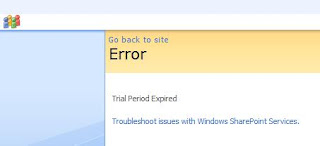
The “Project Web Access” website which was fully functional for the past few weeks, suddenly showed up a blank screen saying “Trial Period Expired”
Even though I had all trial versions downloaded from http://www.microsoft.com/, I had only spent 35 days out of the total granted 120/180 days trial period. After overcoming the temptation to re-install the trial versions of Windows Server 2008, SQL Server 2005 and Office Server 2007, did some searching around. Thanks to all the infinite number of blogs, and people willing to take time to share their problems and solutions, I found from the following blog that I needed to download and Install StandaloneDCworkaround.msi, since I had all softwares running on a single server. The link to the file was also provided in the same blog
http://blogs.msdn.com/markarend/archive/2007/11/08/trial-period-evaluation-period-for-this-product-has-expired.aspx
http://download.microsoft.com/download/b/1/a/b1a6dceb-92a3-4808-8dac-b4e40c90ce00/StandaloneDCWorkaround.msi.
http://blogs.msdn.com/markarend/archive/2007/11/08/trial-period-evaluation-period-for-this-product-has-expired.aspx
http://download.microsoft.com/download/b/1/a/b1a6dceb-92a3-4808-8dac-b4e40c90ce00/StandaloneDCWorkaround.msi.
Installing the softwared a Folder C:\Program Files \DCWorkaround containing a batch file and text file. While installation the program asks for the default path for Project Server, and also mentions how to find it in the registry. Double clicking the batch file creates a workaround.reg registry file. Double clicking the registry file adds the entry to windows registry. Now the Project web access site is functioning normally and i no longer get the "Trial period expired" error message.
1 comment:
I cannot thank you enough for this post. I got the same problem, even though our software wasn't even a trial version (!) and was at the end of my wit. This workaround worked perfectly. The only thing I should mention - I had to reboot the server at the end and then my PWA was back up and running. Thanks again!
Post a Comment