First I found the following DCOM error in the Server Manager -> Application Server -> Summary
Source: Microsoft-Windows-DistributedCOM
Event ID: 10016
Keywords: Classic
User: NETWORK SERVICE
Description: The application-specific permission settings do not grant Local Activation permission for the COM Server application with CLSID
{629DA12E-9AD5-4FEC-B886-42C5982C5109} to the user NT AUTHORITY\NETWORK SERVICE SID (S-1-5-20) from address LocalHost (Using LRPC). This security permission can be modified using the Component Services administrative tool.
After searching various blogs, got a simple procedure to correct this error
Step 1 (Identify Application causing the error):
Run “regedit” from the start menu. Find (Edit -> Find) the CLSID mentioned in the error message. “In my case {629DA12E-9AD5-4FEC-B886-42C5982C5109}” This Key should be in HKEY_CLASSES_ROOT -> CLSID. Against this, there would be a AppID (Key Value). Note down this value, which is the Application which has caused the error. “In my case {6002D29F-1366-4523-88C1-56D59BFEF8CB}”
Step 2 (Locate the Application causing the error):
Run “dcomconfig” from the start menu. Go to Component Services -> Computers -> My Computer -> DCOM Config. Search for the Application with “Application ID” matching the earlier noted AppID
Step 3 (Correct the error):
Go to the security configuration of the Application “Right click -> Properties -> Security Tab -> Launch and Activation Permissions -> Edit”. Add the user name mentioned in the Original error log (In my case NETWORK SERVICE), and select the options allow Local Launch and Local Activiation. Now the error is rectified, what is overall effect of this additional authorizations, or why this error has occurred, I have no clue, but the fact is Error in Server manager is resolved.
Wednesday, September 24, 2008
Friday, September 19, 2008
Project Web Access - Trial Period Expired –Troubleshoot issues with Windows Sharepoint Services
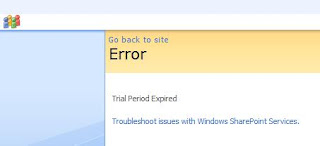
The “Project Web Access” website which was fully functional for the past few weeks, suddenly showed up a blank screen saying “Trial Period Expired”
Even though I had all trial versions downloaded from http://www.microsoft.com/, I had only spent 35 days out of the total granted 120/180 days trial period. After overcoming the temptation to re-install the trial versions of Windows Server 2008, SQL Server 2005 and Office Server 2007, did some searching around. Thanks to all the infinite number of blogs, and people willing to take time to share their problems and solutions, I found from the following blog that I needed to download and Install StandaloneDCworkaround.msi, since I had all softwares running on a single server. The link to the file was also provided in the same blog
http://blogs.msdn.com/markarend/archive/2007/11/08/trial-period-evaluation-period-for-this-product-has-expired.aspx
http://download.microsoft.com/download/b/1/a/b1a6dceb-92a3-4808-8dac-b4e40c90ce00/StandaloneDCWorkaround.msi.
http://blogs.msdn.com/markarend/archive/2007/11/08/trial-period-evaluation-period-for-this-product-has-expired.aspx
http://download.microsoft.com/download/b/1/a/b1a6dceb-92a3-4808-8dac-b4e40c90ce00/StandaloneDCWorkaround.msi.
Installing the softwared a Folder C:\Program Files \DCWorkaround containing a batch file and text file. While installation the program asks for the default path for Project Server, and also mentions how to find it in the registry. Double clicking the batch file creates a workaround.reg registry file. Double clicking the registry file adds the entry to windows registry. Now the Project web access site is functioning normally and i no longer get the "Trial period expired" error message.
Subscribe to:
Posts (Atom)